Firstly, hold the iPad in the landscape mode and click on Safari.
Now if you want to open up two windows on the same screen, then you can do that in four ways. Firstly, you can tap and hold on to the link, then some options will come before you. You can select Open in Split View from those options, to open up another website side by side.
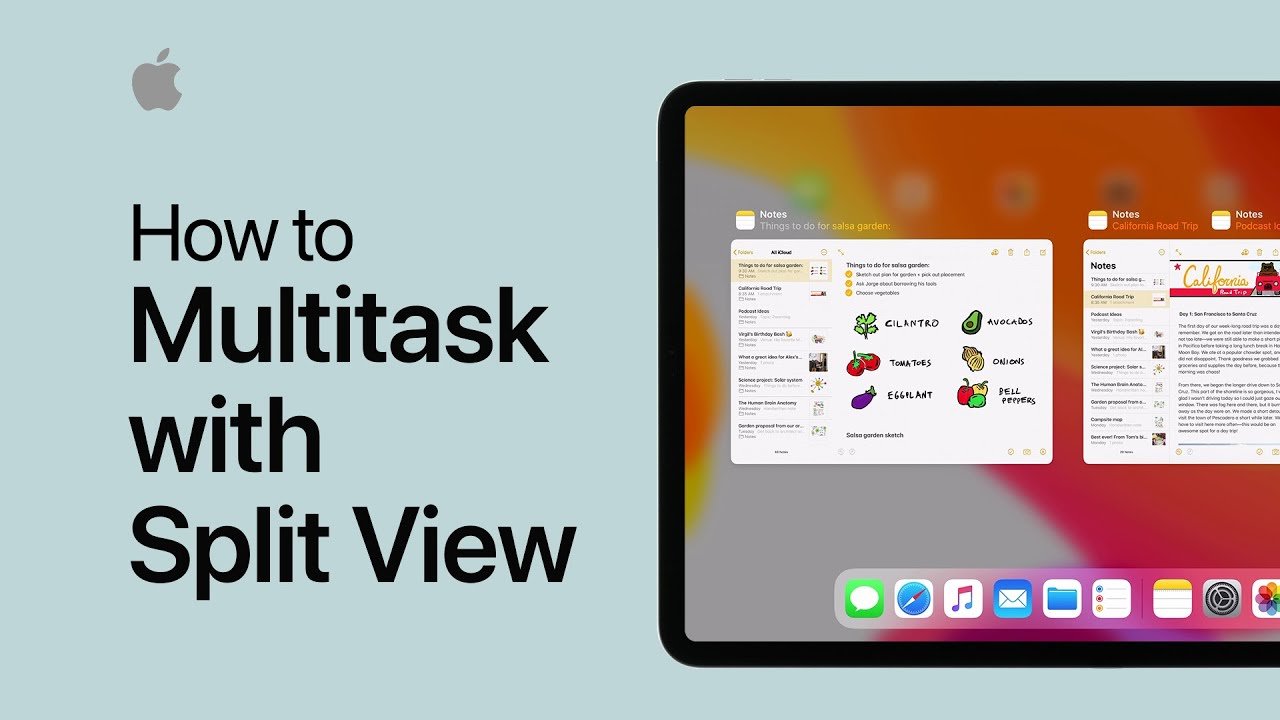
Secondly, you can simply drag a link on the left or right side of the screen, and thereafter the new window is going to open up side by side.
Thirdly, click on the tab button and open up split-screen directly from there.
Fourthly, you can also use this shortcut key from the keypad to enable the same function: command+N.
Once the two windows side by side, it would not be possible to change the ratio of the screen. Half-half of the whole screen is going to taken up by two websites. Each of the side of the screen is going to have its unique address bar, bookmark option, share, and other options.
While surfing, you can alter the sides from left to right and vice versa. History, address bar, the bookmark is also going to be changed alongside, so it would not be difficult for you.
For merging all the tabs, all you need to do is press on the tab button for a long span of time, then the merge all tabs option will open up. You can click on it and all the tabs will be merged together.
Using Safari you can also hop between two browsers like a private browser and a normal one. However, it would not be possible to mix up between a normal and private browser.
Safari remembers also the sites you have been browsing last time, so if you force close all the tabs due to some reasons, next time you launch the app all the previous apps will open up automatically.
We are sure you are going to enjoy the enhanced split-view features. Let us know, how you feel while you are using it. do not forget to check is your iPhone Compatibility with iOS 10.



